In general, a map legend conveys the meaning of symbols that represent map features. It is particularly useful when the map has multiple operational or thematic layers. The legend element displays the legend of the web map you've created for your dashboard, just like the map element displays this web map. 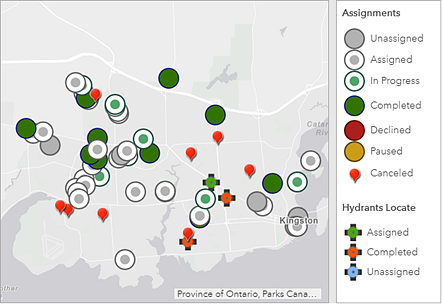
Since the contents of your web map determine the contents of the legend element, the order in which layers appear in the web map reflects the order in which they appear in the legend element. Also, if a layer's visibility is switched on or off in a web map, the legend element updates with these changes. Additionally, the legend element respects visible scale ranges in your web map. For instance, if a layer is not visible in your web map due to scale range thresholds, it will not appear in the legend element. Finally, if you have set a layer to be hidden in the web map legend, it will also be hidden in the legend element.
Note:
If you haven't already added a map element to your dashboard, the legend element will not appear in the Add menu on the dashboard's navigation bar. If you've already added multiple map elements to your dashboard, you need to specify which map element the legend element is based on.
The legend element is different from the legend map tool. While the element is added to a dashboard from the Add menu, the tool is included in the dashboard through configuring the map element. Also, the element is always visible after it's added to a dashboard unless it's stacked with another element, whereas the tool is only visible when clicked. See Map element and tools for details about the legend tool.